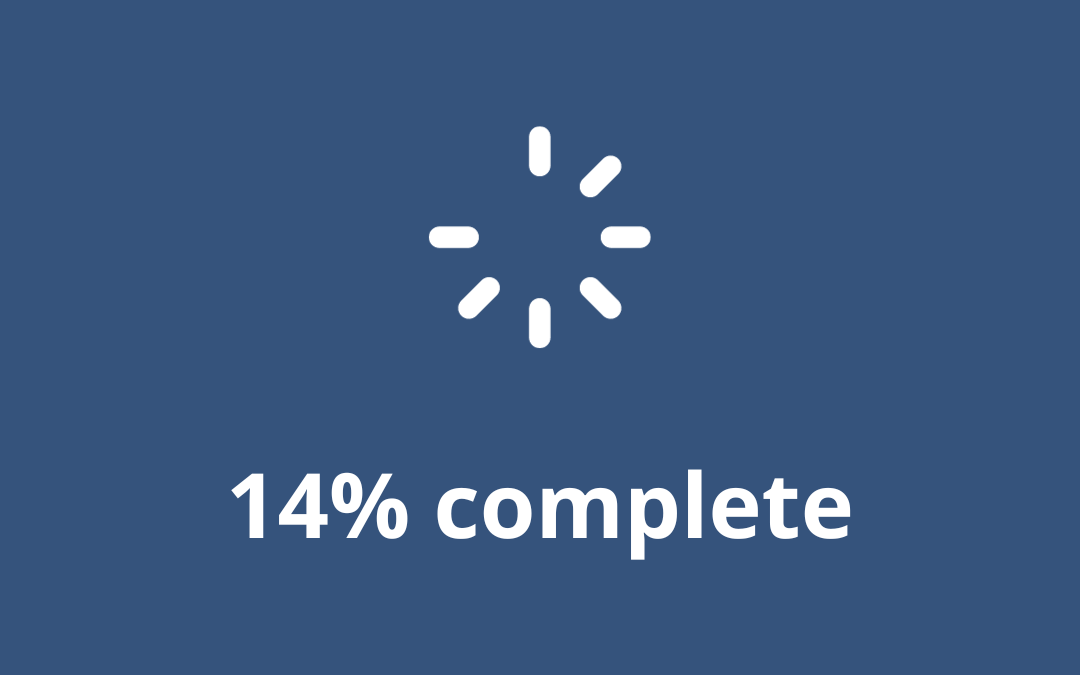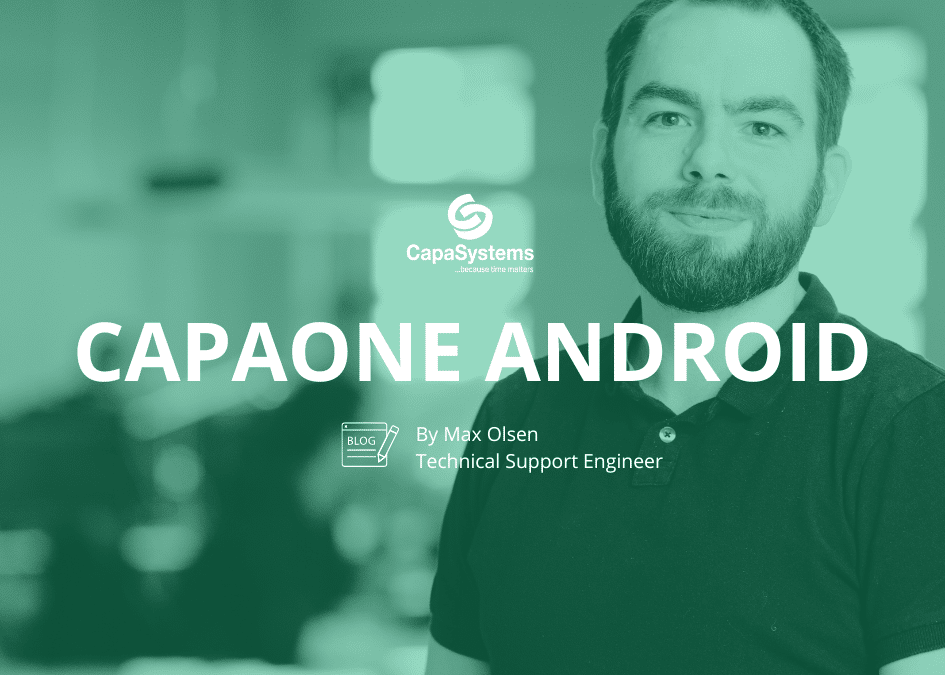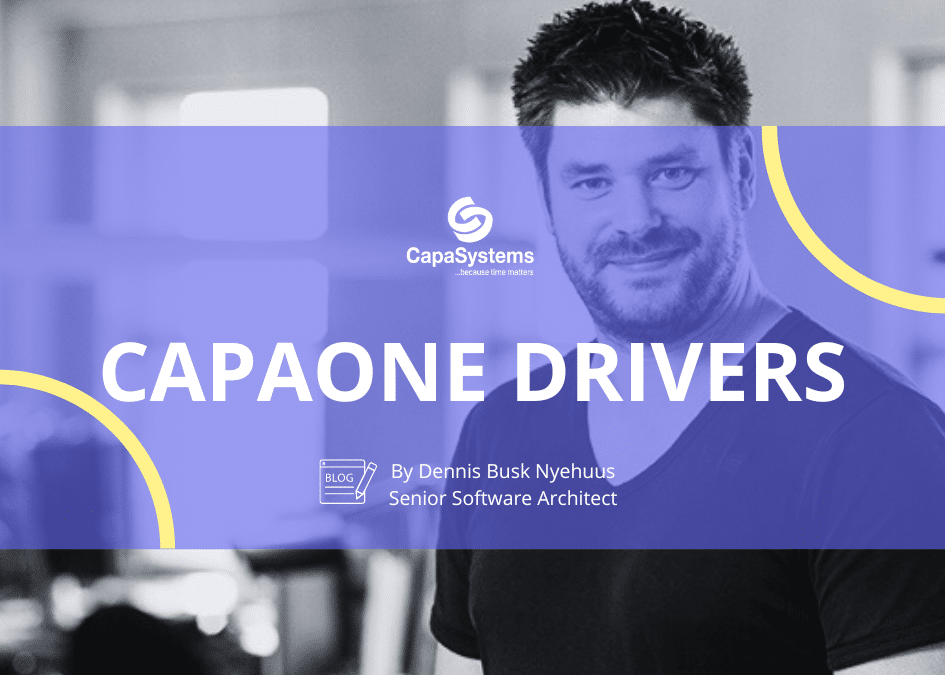With the release of PerformanceGuard 8.2, it becomes directly visible where you can save or optimize in your IT environment
Computers get old and slow; this is something all of us are aware of. Hardware requirements are continuously growing, and therefore, computers are replaced regularly. Some companies swear by the Big Bang theory, according to which all employees should get the same model, and everyone should have their computer replaced within a very short period of time. The way I see things, this is not the optimal way to replace your computer fleet.
In an organization where the work tasks of different users are at such a wide variance with each other, there are also widely diverging hardware requirements. Who says that a receptionist has the same hardware needs as a developer or a Business Intelligence employee? My experience tells me that a company’s computer fleet can quickly become highly differentiated.
The receptionist’s computer will most likely have a service life that is somewhat longer than that of the developer’s computer, as the developer’s tools keep changing all the time and the requirements to the hardware are growing.
Can it therefore be justified to replace all machines at once? Hardly.
Imagine if you were able to identify models that were affected the most in specific parameters and subsequently analyse which models are ripe for replacement — based on facts.
This can make it possible for you to replace your computers continuously, avoiding the drawbacks associated with a Big Bang replacement.
Where the brake rubs
PerformanceGuard’s What’s Going On Dashboards make it possible for you to track down all computers where ‘the brake rubs’. You can filter by model, producer, Windows version, RAM and much more.
The graph below allows you to see RAM usage for all computers in your organisation. The length of the graph indicates the number of computers of this type of model, and the colours indicate how much RAM they have used for the selected time period.
This image makes it clear that one of the most popular models is also the model that is under the most pressure hardware-wise.
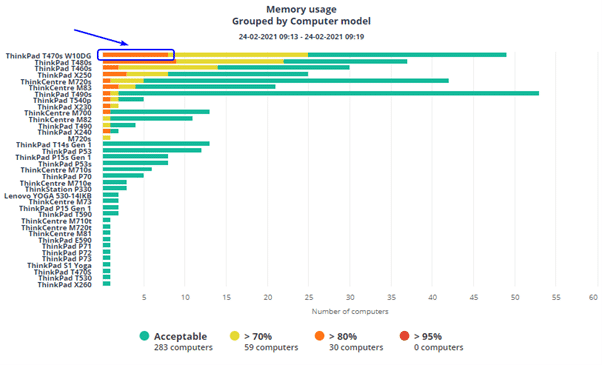
If you press the red portion of the graph, you will view a list of computers that use more than 80% of their RAM for the selected time period.
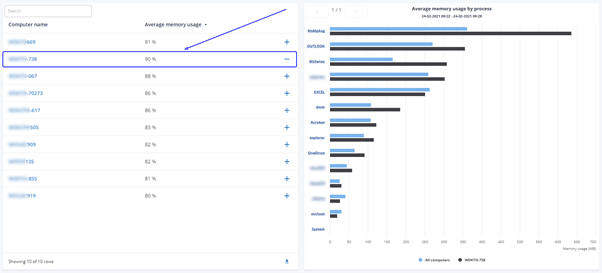
If you press the small plus next to a certain computer, you will be able to see the RAM usage for the selected computer compared with the average for all computers in the organisation. You can press more pluses and directly compare multiple computers.
You can also repeat the examples above for CPU usage.
You can group the display based on RAM, CPU type, operating system, producer and computer model. Since you can also filter the computers by OS version, CPU type, BIOS version, manufacturer, computer model and OS type, you can also be more specific in your search.
Based on this, you can pinpoint exactly the computers that you would like to review.
Slide shows give you an overview
The new What’s Going On dashboard naturally supports the same drill-down function as all of our other dashboards and widgets. This means that you can isolate a certain computer with just a few clicks and then directly troubleshoot where the problem is discovered.
Another feature that has been added to PerformanceGuard 8.2 is Dashboard SlideShows. You are certainly familiar with the problem —you have created a number of dashboards that aid your operations or support by visualising the status of users/systems, but you can only keep an individual static dashboard open on your display monitor. Perhaps you are the type that thinks out of the box and have implemented an Edge/Chrome Tab switch. But none of this will be necessary any longer:
You simply have to select the dashboards that you want to be able to access in your slide show and press play. Now you are no longer locked to an individual dashboard on your display monitor.
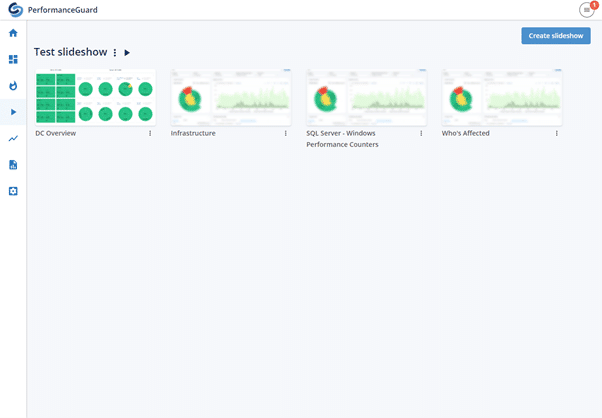
These new measures in PerformanceGuard make diagnosing and troubleshooting even easier.
From now on, you no longer have to make replacements to your computer fleet based on feelings or sensations or just because the computers are three or five years old — you now have facts on your side, and you only need to make replacements that are actually necessary to keep your production up.
By Lars Olsen, Consultant